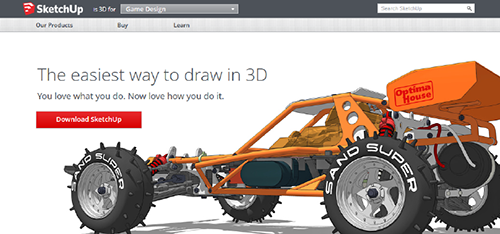 How to Print 3D Objects from SketchUp on a MakerBot
How to Print 3D Objects from SketchUp on a MakerBot
Many people begin 3D printing because they like the idea of creating their own, unique product, and then making their creation a reality. There is something extraordinary about designing something digitally on a screen and a short time later holding the physical object you designed. You don't have to be a CAD guru or a drafting specialist to do this. With a little bit of time and pratice, you can create, design, or invent a project to print on your MakerBot.
In this article, we'll explain how to print an object you've created in SketchUp, on a MakerBot Replicator 2 3D printer.
SketchUp 3D SoftwareWe won't get into how to use SketchUp in this article. There are many helpful tutorials, paid and free, available at http://www.sketchup.com/intl/en/training/online.html. You can also find informative videos on YouTube.
You will need to take your SketchUp design and export it in a file that is compatible with MakerWare—either a .stl or .obj. There is an extension you can install that will effectively export a .stl file from SketchUp.
Exporting an .stl file from SketchUp for use in MakerWareMakerBot MakerWare software requires either a .stl or .obj file type in order to print a 3D model. However, SketchUp doesn't export these file types out of the box. You'll need to download and install an extension.
The extension is free and has worked well for us. Follow these steps to download and install the extension:
Click the link at the top of this webpage (https://github.com/SketchUp/sketchup-stl) to download the extension and save it to a practical location, like your desktop.
Open SketchUp
Click Window > Preferences > Extensions > Install Extension.
Browse to the .rbz file you downloaded. Select the file and click Open.
A window will open asking if you're sure you want to install this plugin. Click Yes.
In the File menu, you should now see the link Export STL....
You can now easily Add the .stl file in MakerWare and print your creation.