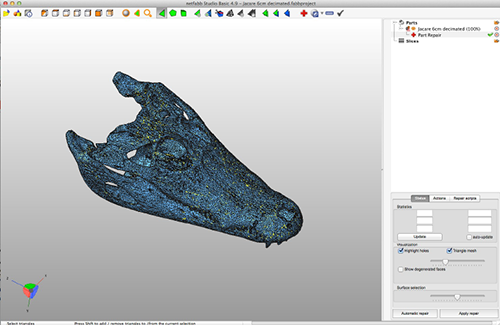
This tutorial will teach you how to repair the mesh of your 3D model using Blender, NetFab, and MeshLab.
NetFabb- Open NetFabb
- Select the Wall Thickness Tool under the Measure command
- Click on each area of the model you want measured
- Compare the wall thickness with minimum wall thickness on our Materials Page
- Once you've checked the wall thickness, open the model in Blender
- Use the Sculpt tools and Inflate tool to thicken the walls as needed
- The Inflate tool moves faces out as if a balloon was being inflated behind those faces. No new faces are created, they are simply moved. Based on that movement, any faces that are pushed out too far or too close to another are likely to intersect with those other faces. This may cause problems in the mesh, so be aware that you may need to edit accordingly so that the model is 3D printable.
- Use the Crease tool for definition on small parts
- Use the Polish tool to smooth any rough areas
- Export the STL file
Once you've thickened the walls and completed edits on the model, it's time to repair the mesh using NetFabb again:
NetFabb Part II- Open the file in NetFabb
- Click on Extras
- Select Automatic part repair (Pro)
- This closes holes in the model and repairs non-manifold edges (unwanted additional faces or edges). This repair will allow the model to be 3D printable.
- Export the file as an STL
If you receive an error code, try the following:
- Open the file in MeshLab
- Select and delete the self-intersecting faces
- This may have been caused by using the Inflate tool (see previous not under Inflate tool).
- Open the edited file in NetFabb
- Select the Automatic part repair (Pro) to repair the model once more
- Export the file as an STL
- The model should be error-free. If not, continue editing the model.
ONce you've completed these steps, your model is ready to be 3D printed. Upload your file to a 3D printing service such as WhiteClouds and we will 3D print it and ship it directly to your door.
As an extra bonus, you can download a free black bear CT scan by the 3D artist Scott Camazine for practice: